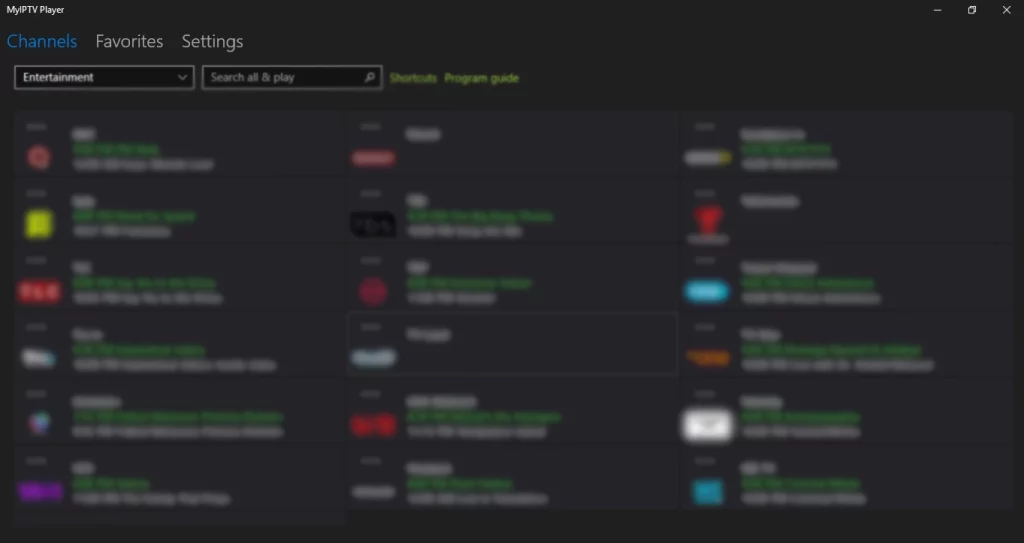Looking to setup IPTV on Microsoft device? You’re in luck! Accessing IPTV services is made powerful and versatile with Microsoft devices. Whether it’s a Windows laptop, tablet, or phone, Microsoft devices offer a range of features that make streaming IPTV content an enjoyable experience. Enjoy the benefits of Microsoft’s advanced features and elevate your IPTV streaming experience.
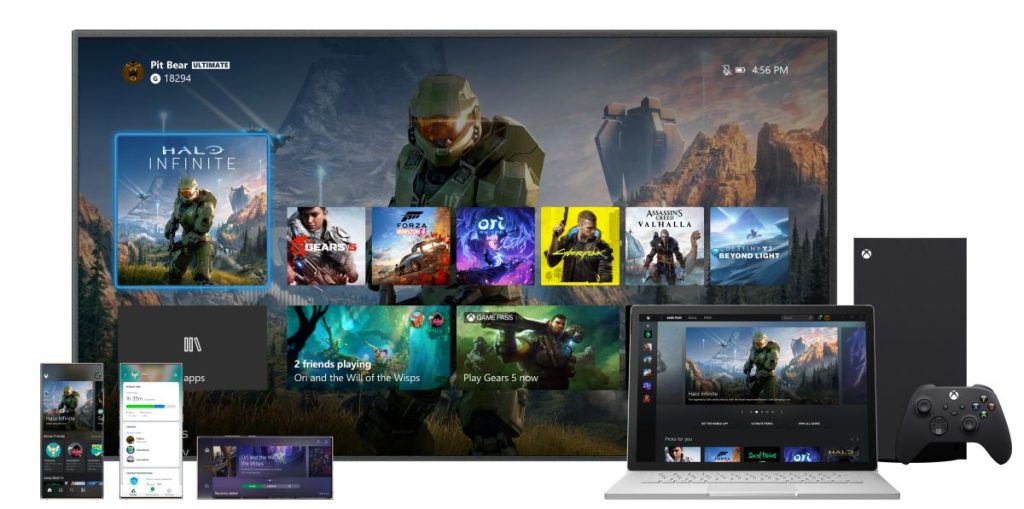
What makes Microsoft Devices the ideal choice for IPTV viewing?
Microsoft Devices are the go-to choice for IPTV viewing, with the Surface range of laptops and tablets, Xbox One and Xbox Series X/S consoles, and Windows 10 Mobile phones being the most popular options. These devices offer a host of features that enhance the viewing experience, such as access to a wide range of streaming services and voice control.
For those who prefer to watch IPTV on the go, the Surface range of laptops and tablets are an excellent choice. Their high-resolution touchscreen and adjustable kickstand make them perfect for watching IPTV anywhere, and they are also highly energy efficient, saving on electricity bills.
If you prefer to watch IPTV from the comfort of your living room, the Xbox One and Xbox Series X/S consoles are the perfect option. They offer access to a variety of streaming services, voice control, and energy efficiency, ensuring a great viewing experience.
For those who want to watch IPTV on their mobile device, the Windows 10 Mobile phones are an excellent choice. These phones provide access to a wide range of streaming services, voice control, and energy efficiency, making them ideal for watching IPTV on the go.
In conclusion, Microsoft Devices are the ultimate choice for accessing IPTV services. Whether you prefer a Windows laptop, tablet, or phone, these devices offer a range of features that ensure an exceptional IPTV viewing experience. The Surface range of laptops and tablets, Xbox One and Xbox Series X/S consoles, and Windows 10 Mobile phones all offer great features and are highly energy efficient, saving on electricity bills. Make the switch to Microsoft Devices today for an even better IPTV experience.
How to setup IPTV on Microsoft Devices:
To watch IPTV on your Microsoft device, simply visit the Microsoft Store and search for MyIPTV for PC. Alternatively, you can use this LINK to download the software directly.
Once downloaded, you can easily set up and start enjoying IPTV on your Microsoft device.
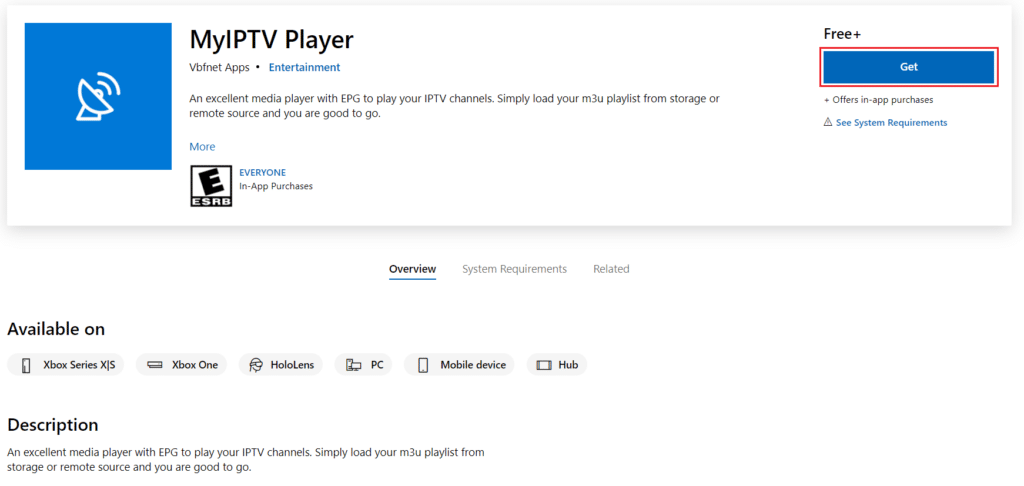
STEP 1:
Once you have completed the download and installation of the app, open it. The app will launch and display a screen similar to the image below:
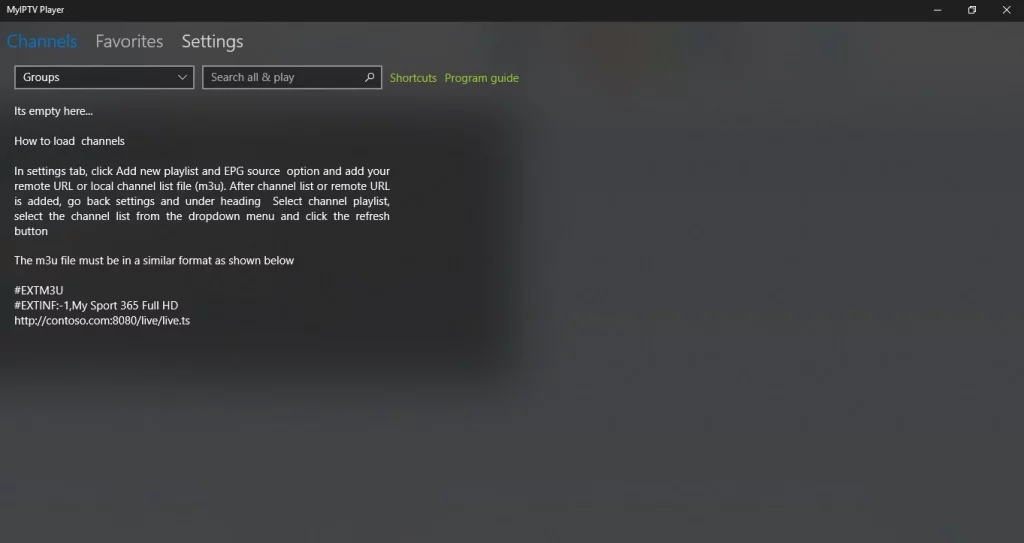
STEP 2:
- Press the arrow located at the top left corner of the screen to go back.
- Select the channel playlist you created by clicking on the drop-down menu (indicated by the blue arrow).
- Choose the EPG source you created by selecting the drop-down menu (also indicated by the blue arrow).
- Click on the refresh button for both the channel playlist and EPG source (indicated by the orange arrows).
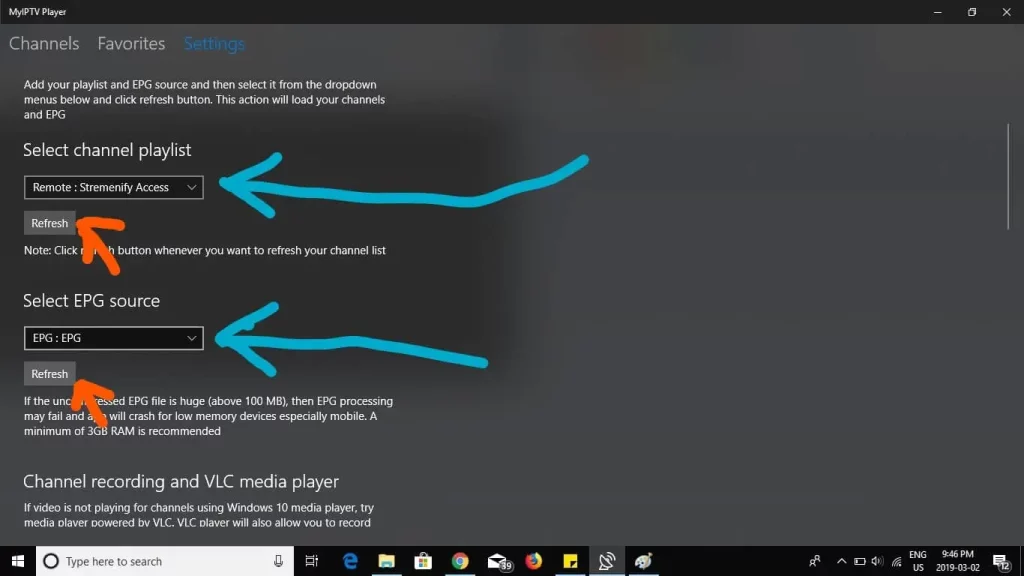
STEP 3:
- Scroll down to the program guide section.
- Enter a name of your choice for the EPG source name.
- Next, enter the EPG source URL provided by your IPTV provider. You can obtain this URL from this LINK.
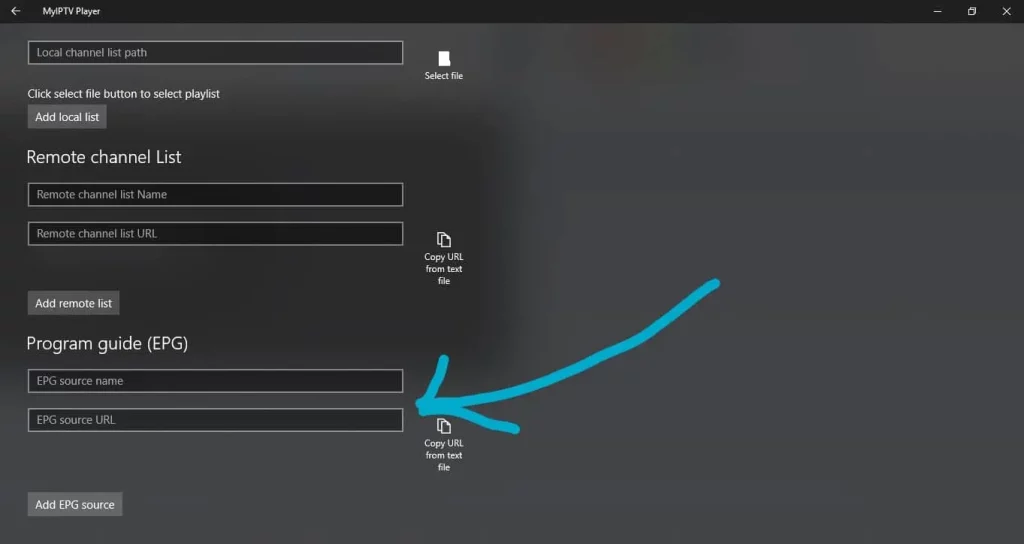
STEP 4:
- Enter a name for your playlist at the blue arrow.
- Enter the m3u playlist URL provided by your IPTV provider at the orange arrow.
- If you have already downloaded the playlist to your PC, you can upload the file to the “Local channel list path” arrow. This step is optional, so if you have not downloaded the playlist, you can skip this step.
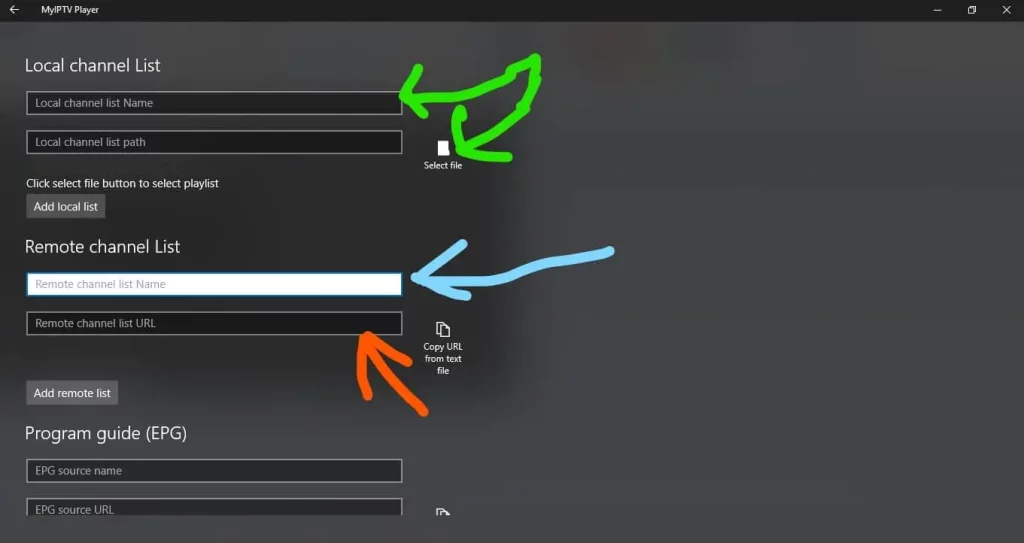
STEP 5:
Select “Add new playlist and EPG source.
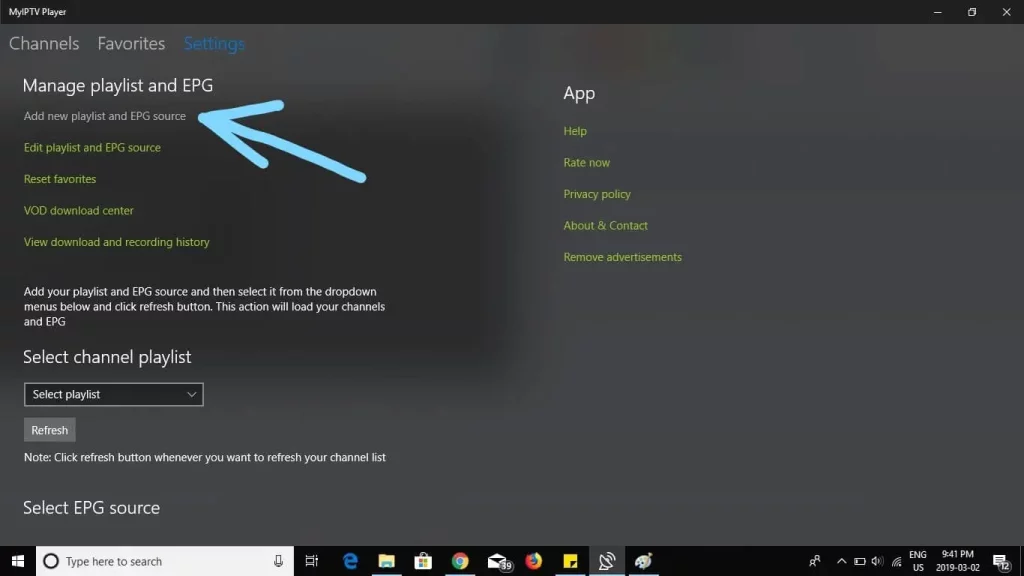
STEP 6:
Now select “settings at the top of the screen”.
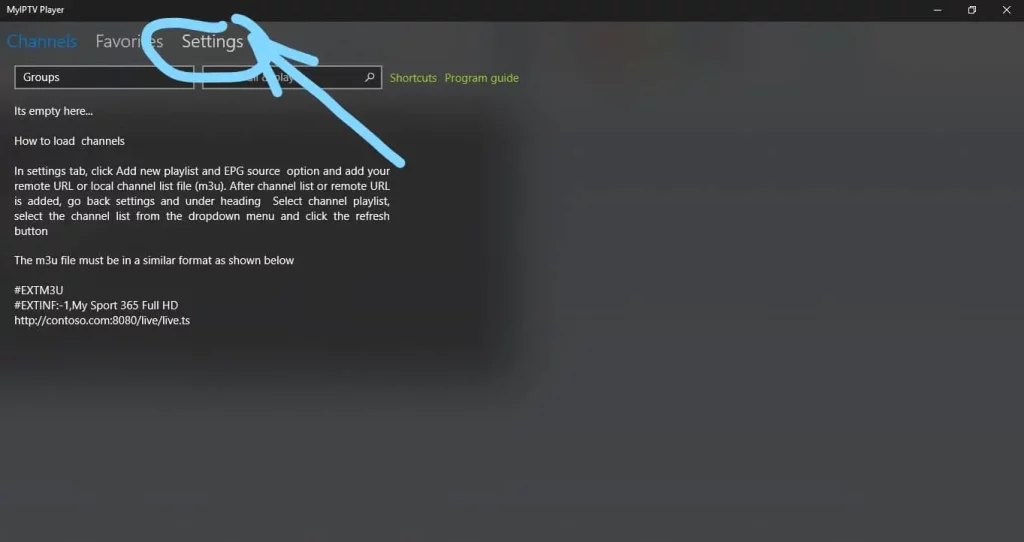
STEP 7:
- Select “Channels” located at the top left corner of the screen.
- Click on the drop-down menu located under “Channels.”
- Select your preferred category from the options listed in the drop-down menu.
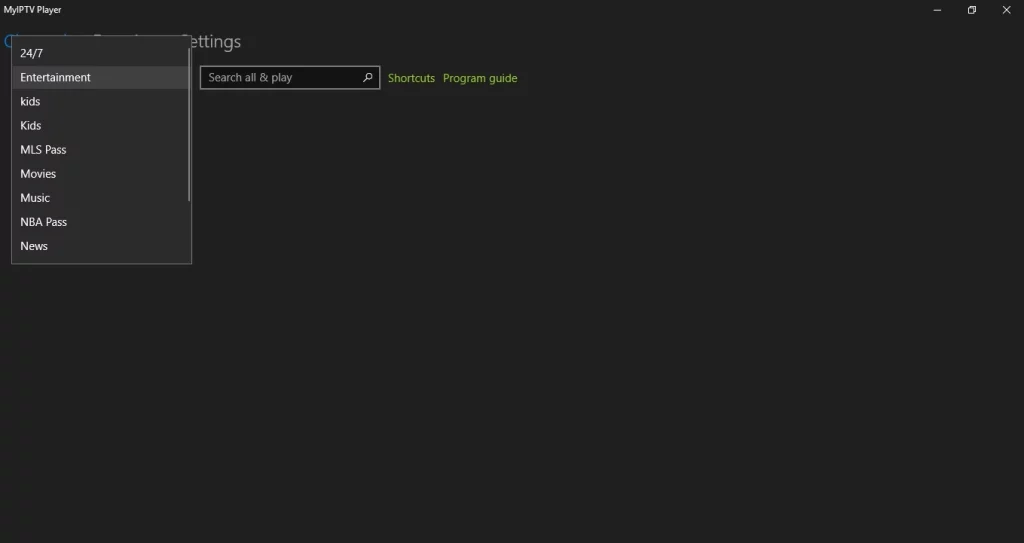
Once you have selected your category, your channels will load automatically.