When it comes to IPTV streaming, Android devices are the premium choice. With an intuitive interface and powerful hardware, they offer a seamless streaming experience. In this article, we’ll explain why Android is the ultimate choice for IPTV and guide you through the installation and setup process to help you setup IPTV on your Android device and enjoy seamless streaming. Let’s get started!
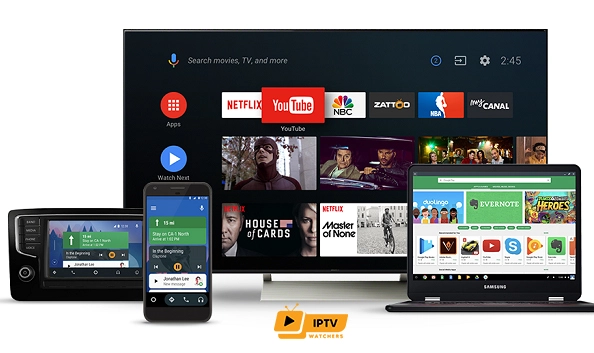
Table of Contents
What is Android ?
Android is a mobile operating system developed by Google, designed primarily for smartphones and tablets. It is based on open-source software and has a large community of developers who create and maintain apps for the platform. Android is known for its customization options and vast selection of apps, making it a popular choice for users worldwide. It powers many popular smartphone brands such as Samsung, LG, and Google Pixel. Overall, Android has revolutionized the mobile device industry, providing users with a powerful, flexible, and customizable platform.
What Makes Android Devices the Best Choice for Watching IPTV?
Android devices are popular choices for watching IPTV for several reasons:
- Compatibility: Android devices are compatible with a wide range of IPTV services, apps, and providers. You can easily download and install IPTV apps from the Google Play Store, such as IPTV Smarters, GSE Smart IPTV, or TiviMate.
- Versatility: Android devices offer a wide range of screen sizes and resolutions, from smartphones and tablets to large-screen TVs. You can choose the device that best suits your needs and preferences, and watch IPTV on the go or from the comfort of your home.
- Customization: Android devices offer a high degree of customization and flexibility, allowing you to tailor your IPTV viewing experience to your liking. You can choose different themes, layouts, and settings, and even create your own playlists and channel groups.
- Performance: Android devices offer powerful processors, graphics, and memory capabilities, ensuring smooth and seamless IPTV streaming even with high-resolution and high-bitrate content.
- Cost-effectiveness: Android devices are available at different price points, from budget-friendly options to high-end devices. This makes it easy for you to find an Android device that fits your budget and IPTV streaming needs.
Overall, Android devices offer a great combination of compatibility, versatility, customization, performance, and cost-effectiveness that make them an excellent choice for watching IPTV.
How to Install and Setup IPTV on Android Devices ?
STEP 1: How to Install IPTV on Android Devices:
Installing IPTV on Android devices is a straightforward process that can be completed in a few simple steps. Here’s how to do it:
First, you need to download an IPTV app from the Google Play Store.
Some popular options include IPTV Smarters, or GSE Smart IPTV, and TiviMate.
In this guide, we will be using the GSE Smart IPTV app to setup your IPTV subscription:
- 1- Connect your Android Device to the electricity and turn ON.
- 2- On the home screen, locate the Play Store app and open it.
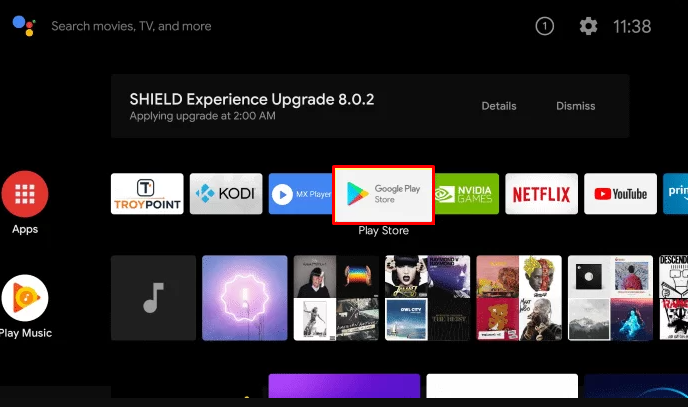
- 3- Tap the Search icon at the top.
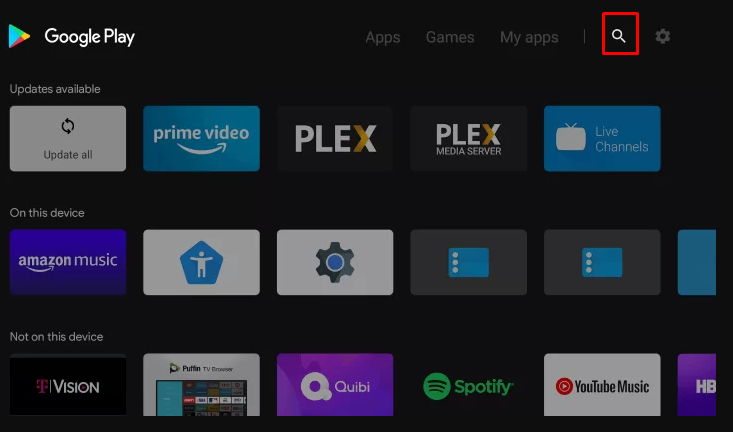
- 4- Use the virtual keyboard to type “GSE Smart IPTV” in the search bar.
- 5- Look for the app in the search results and click on it.
- 6- On the info page, tap the Install button.
STEP 2: How to Setup IPTV on Android Device:
- 1- Wait for the app to download, then launch the GSE Smart IPTV app.
- 2- Tap Agree after reading the End User License Agreement.
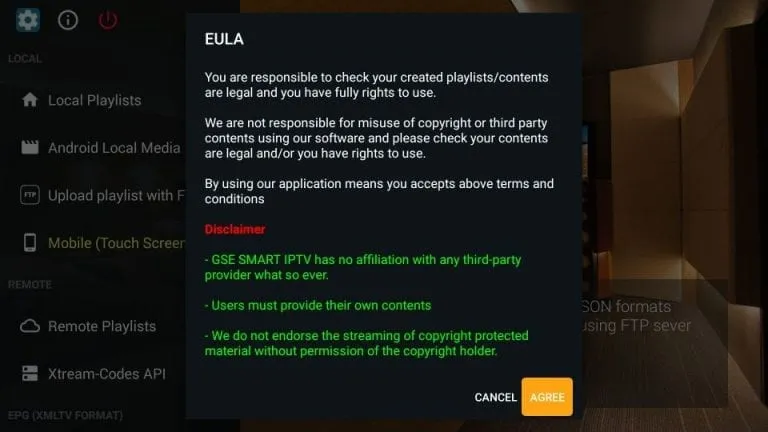
- 3- Tap the Hamburger icon and select the Remote Playlists option.
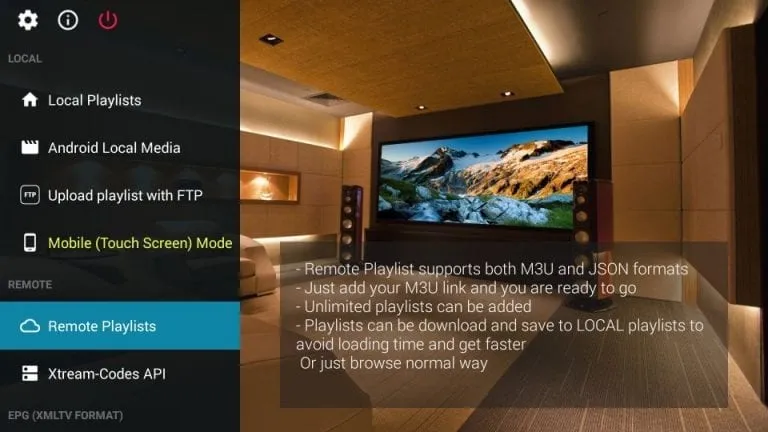
- 4- Select the Plus icon and click on “Add M3U URL”.
- 5- Enter the M3U link of your IPTV provider. (get your URL from here LINK)
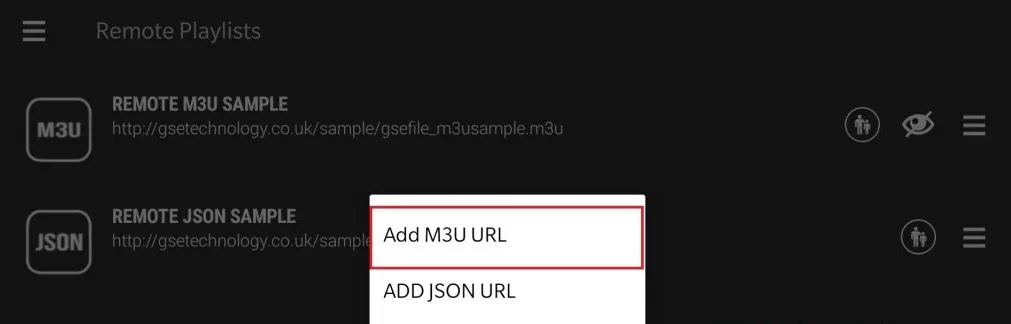
- 6- Tap Add and start watching the content on GSE Smart IPTV.
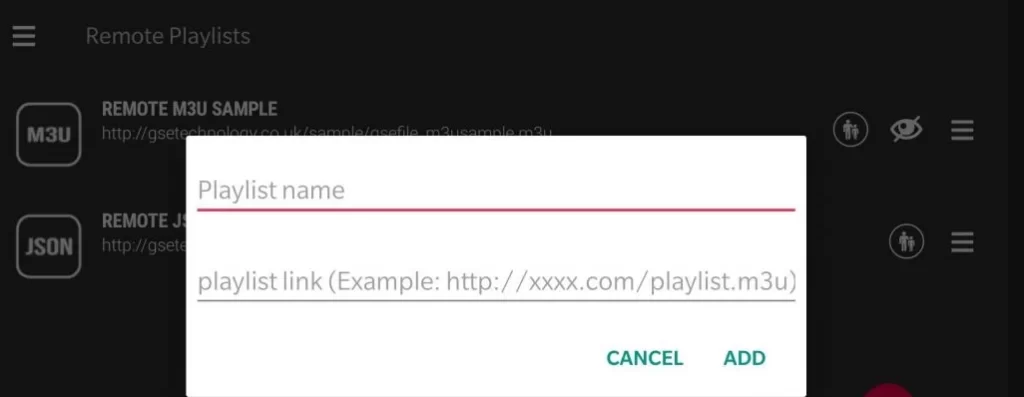
- 7- To add Xtream codes, click the Hamburger icon and select the Xtream Codes API option.
- 8- Tap the Plus icon, enter the Xtream codes, and click Add. (get your Xtream code from here LINK)
That’s it! You have successfully setup IPTV on Android Devices and can now enjoy streaming your favorite TV shows, movies, and live TV.